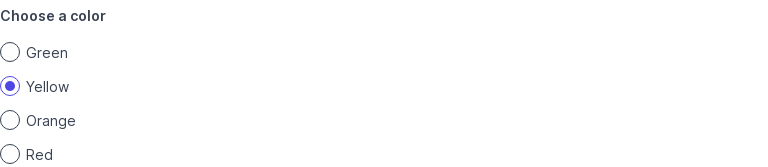Options¶
Learn how to create options for pickers. Options can be created from strings, sequences, tuples, or dictionaries.
Basic¶
An option represents one of several choices to be presented to the user. It's used by all kinds of pickers: buttons, dropdowns, checklists, color pickers, and so on.
An option has a value and text, created using option(value, text).
- The
valueis the value returned when the user picks that option. It is not user-visible. - The
textis typically used as a label for the option.
If text is not provided, then the value is also used as the text.
There are other, more concise ways to specify options, explained in later examples.
choice = view(box('Choose a color', options=[
option('green', 'Green'),
option('yellow', 'Yellow'),
option('orange', 'Orange'),
option('red', 'Red'),
]))
view(f'You chose {choice}.')
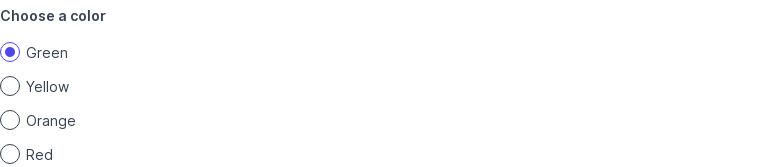
Create options from a sequence¶
If options is a sequence (tuple, set or list), the elements of the sequence are used as options.
choice = view(box('Choose a color', options=[
'green', 'yellow', 'orange', 'red'
]))
view(f'You chose {choice}.')
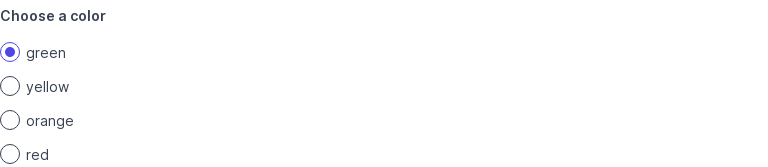
Create options from a string¶
If options= is set to a string, each word in the string is used as an option.
choice = view(box('Choose a color', options='green yellow orange red'))
view(f'You chose {choice}.')
In other words, 'green yellow orange red' is shorthand for ['green', 'yellow', 'orange', 'red'].
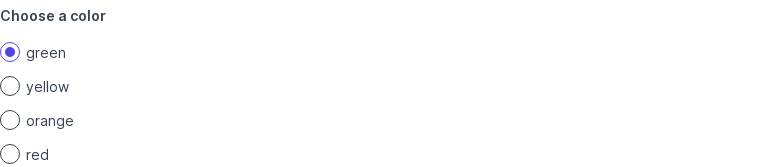
Create options from tuples¶
options= can also be specified as a sequence of (value, text) tuples.
choice = view(box('Choose a color', options=[
('green', 'Green'),
('yellow', 'Yellow'),
('orange', 'Orange'),
('red', 'Red'),
]))
view(f'You chose {choice}.')
Here, (value, text) is shorthand for option(value, text).
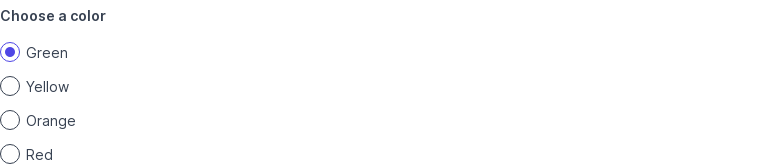
Create options from a dictionary¶
options= can also be specified as a dict of value: text entries.
choice = view(box('Choose a color', options=dict(
green='Green',
yellow='Yellow',
orange='Orange',
red='Red',
)))
view(f'You chose {choice}.')
This is the most concise way to pass options where labels differ from values.
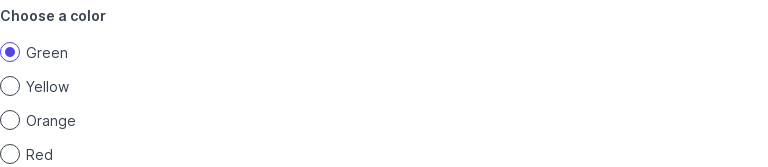
Mark options as selected¶
Set selected=True to pre-select an option.
Another way to pre-select an option is to set value= on the box, as shown in the next example.
choice = view(box('Choose a color', options=[
option('green', 'Green'),
option('yellow', 'Yellow', selected=True),
option('orange', 'Orange'),
option('red', 'Red'),
]))
view(f'You chose {choice}.')
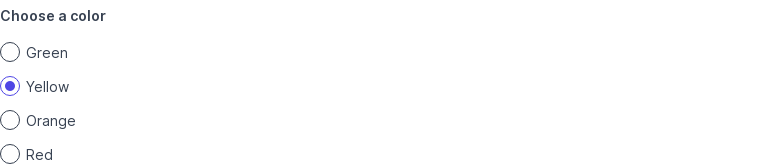
Set initial selection¶
Set value= on the box to pre-select an option having that value.
Another way to pre-select an option is to set selected=True on the option, as shown in the previous example.
choice = view(box('Choose a color', value='yellow', options=[
option('green', 'Green'),
option('yellow', 'Yellow'),
option('orange', 'Orange'),
option('red', 'Red'),
]))
view(f'You chose {choice}.')